|
Fully accessed Shared Directory
2015/05/20 |
|
Install Samba to configure File Server.
For Exmaple, Create a shared directory which everyone can read and write, and authentication is not needed.
|
|
| [1] | Install Samba. |
|
root@smb:~# apt-get -y install samba |
| [2] | Configure Samba. |
|
root@smb:~# mkdir /home/share root@smb:~# chmod 777 /home/share
root@smb:~#
vi /etc/samba/smb.conf # near line 25: add unix charset = UTF-8
dos charset = CP932 # line 30: change (Windows' default) workgroup = WORKGROUP
# line 51: uncomment and change IP address you allow interfaces = 127.0.0.0/8 10.0.0.0/24
# line 58: uncomment bind interfaces only = yes # line 60: add (no auth) map to guest = Bad User
# add to the end [Share]
# any name you like path = /home/share # shared directory writable = yes # writable guest ok = yes # guest OK guest only = yes # guest only create mode = 0777 # fully accessed directory mode = 0777 # fully accessed share modes = yes # warn if some people access to a file systemctl restart smbd |
| [3] | It's the way to access to the shared directory from Windows clients. This example is on Windows 8.1. Open Exproler and Select [My Computer] - [Map Network Drive]. |
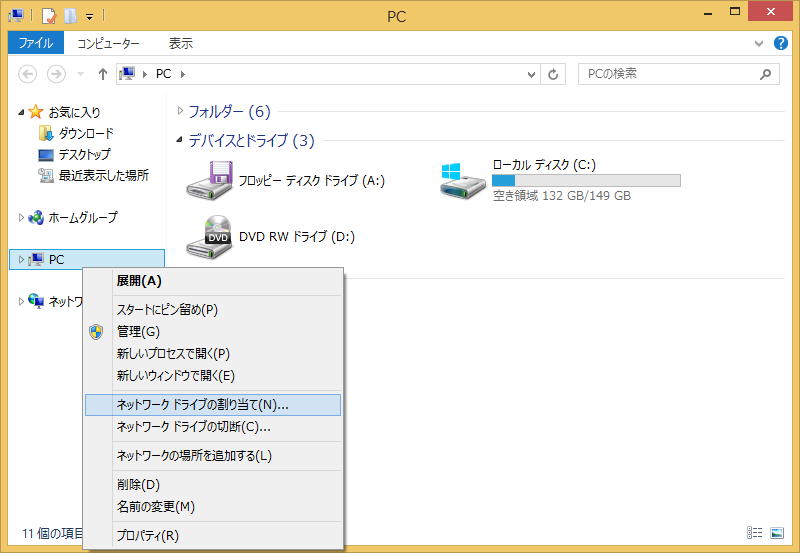
|
| [4] | Specify the shared folder's place in Folder section like example and Click 'Finish' button to enter. |
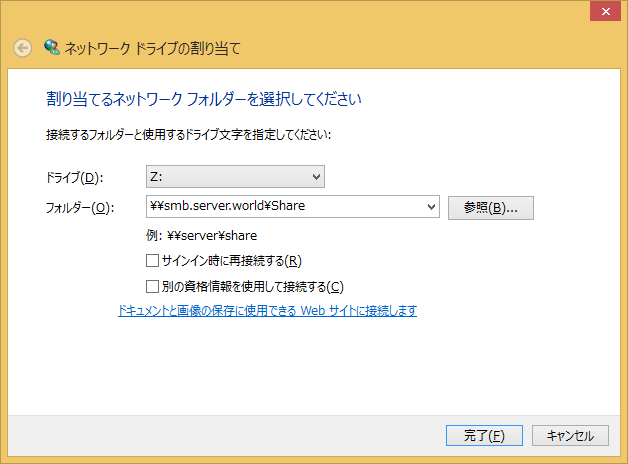
|
| [5] | Just accessed to the shared folder. |
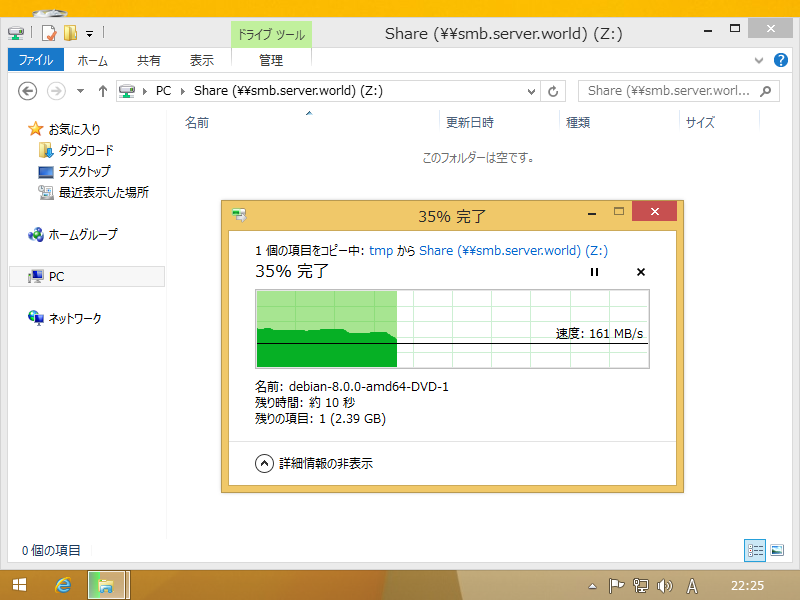
|